
using Apple Pay
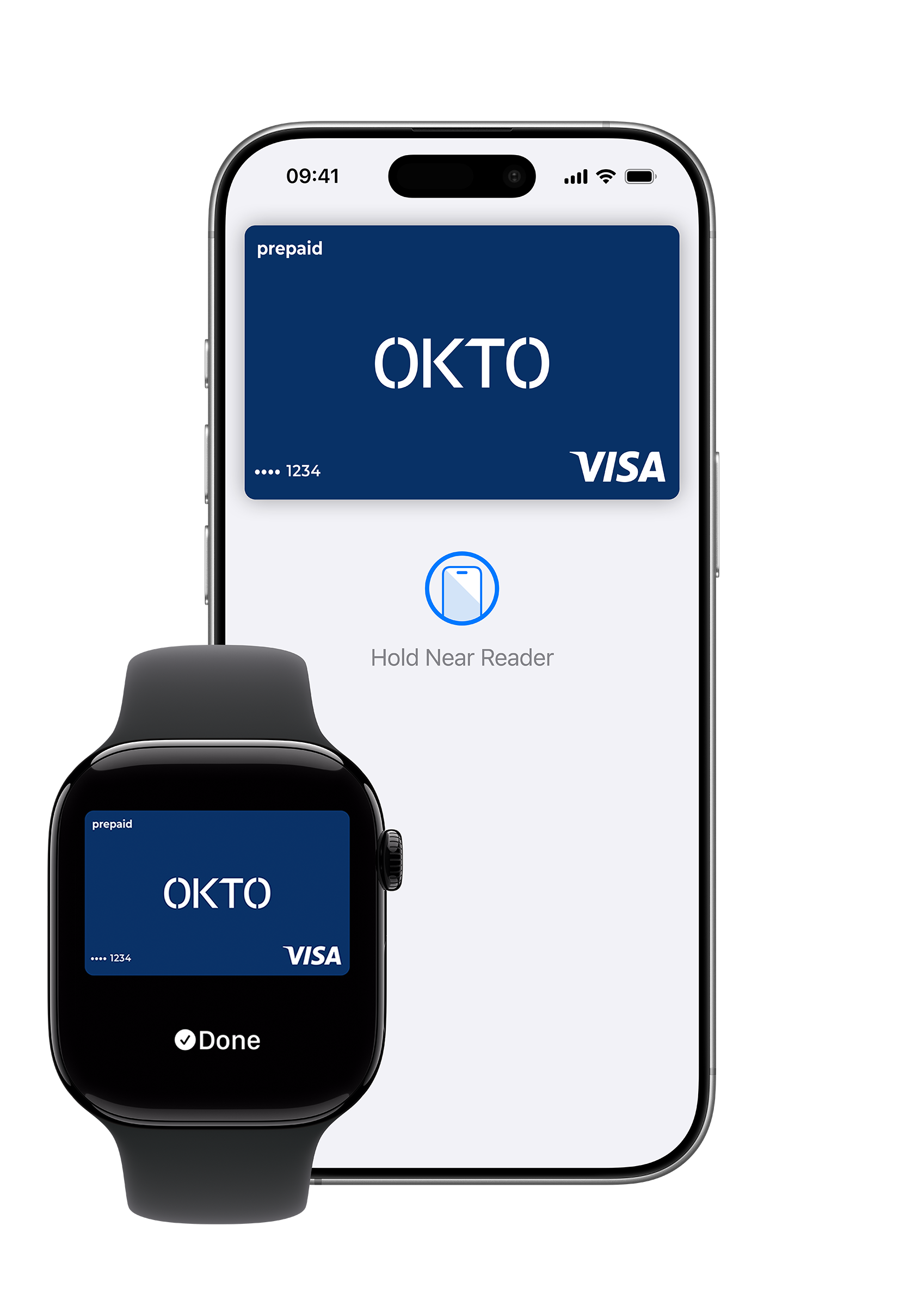
Card to Apple Pay?
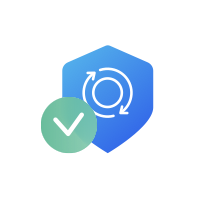
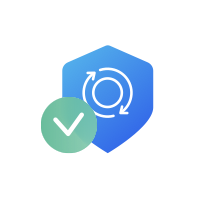
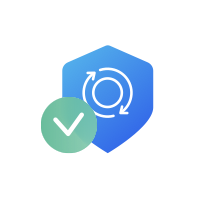
OKTO VISA Card
to Apple Pay?
Step 1
From the overview page, go to “My OKTO”
Step 2
Select your OKTO VISA card and tap “Manage”
Step 3
Tap “Add to Apple Wallet” and you’re all set to pay instantly
Questions
Apple Pay is a service that provides OKTO.WALLET VISA card users with an additional channel for contactless payments via iPhone or Apple Watch, as well as a fast, easy, and secure method for making payments. The service operates based on NFC technology for contactless payments.
On smartphones eligible for this service, Apple Pay is activated through the Apple Wallet, which is pre-installed.
If you are an OKTO.WALLET user and have a linked VISA card, you can sign up for Apple Pay directly through the app.
No. OKTO.WALLET users, i.e OKTO VISA card holders, can sign up for the Apple Pay service and digitize their card in two ways:
• Through OKTO.WALLET
• Through Apple Wallet, which is pre-installed on the iOS operating system
You can use Apple Pay on your mobile device with iOS 11.
In the settings of their mobile device, the customer must set up a screen unlock method by choosing one of the following options: passcode, swipe pattern, fingerprint, or facial recognition. If no security check is set up for unlocking the mobile device, Apple Pay cannot be activated.
In this case, the card is automatically removed from Apple Pay. If the customer wants to use Apple Pay again, they will need to re-add the card to Apple Wallet using the same steps as when registering the card for the first time.
A customer can add their card to Apple Wallet on multiple mobile devices. However, one card cannot be added to more than 10 different devices at the same time.
When the payment card is registered on the mobile device, it will be registered with a symbol (the card number is replaced by a unique identifier – a symbol), which further enhances the overall security of the service.
Depending on the device, you can add 8 to 12 cards to Apple Wallet on a single device.
In this case, you need to choose which card will be your default payment card in the device settings. Go to Settings → Wallet & Apple Pay → Default Card.
No, the PIN of the physical card is never used as an authentication method when making purchases with Apple Pay. Payments with Apple Pay are always authenticated using one of the designated screen unlock methods on the mobile device (passcode, pattern, fingerprint, or facial recognition).
Activation via Mobile or Tablet:
1. Open the pre-installed Apple Wallet app and select the + icon to add a card.
2. Position your card within the camera frame to automatically input your card details.
3. Accept the Terms of Service and verify your phone number to receive a one-time passcode for activating the service.
Activation via Apple Watch:
1. Open the pre-installed Watch app on your iPhone. If the phone is not connected to the watch, select “Start Pairing” to connect the two devices.
2. Then select “My Watch.”
3. From the menu, choose “Wallet & Apple Pay.”
4. Start the activation process by selecting “Add Card” and then “Continue.”
5. If you already have an active card in Apple Wallet on your iPhone, simply enter the security code of the card that’s already active to activate it on the Apple Watch.
6. If you want to add a new card to the Apple Watch, you will need to follow the full card entry process.
In the OKTO.WALLET:
1. Select ‘Cards’ from the menu.
2. In the ‘My Cards’ menu, choose the card you want to add and then select the ‘Add to Apple Wallet’ option.
3. Choose ‘Continue’ to confirm that your details are valid, then read and accept the Terms and Conditions for Apple Pay.
4. The card has been successfully added to Apple Wallet, and Apple Pay is ready to use.”
In the Wallet app, select a card that is already activated and deactivate it from Apple Pay by selecting ‘Remove Card’ at the bottom of the card details screen.
You can use the service wherever you see the Apple Pay icon when making payments at points of sale that accept contactless VISA payments, and at online stores that offer Apple Pay as a payment option.
To make a payment, follow these steps:
Payment via Mobile or Tablet:
1. Hold your mobile device near the payment terminal at the point of sale that accepts contactless VISA payments. (If the payment terminal does not recognize your mobile device, double-press the “Side Button” to activate Apple Pay.)
2. Unlock the screen of your mobile device (by entering a passcode, pattern, fingerprint, or facial recognition) and hold your device near the payment terminal.
3. The transaction will be completed successfully.
Payment via Apple Watch:
1. To make a payment, double-click the side button on your Apple Watch to activate Apple Pay.
2. Hold the face of your Apple Watch near the payment terminal that accepts contactless VISA payments.
3. Wait for the vibration and beep, which indicate that the payment has been successfully processed.
No.
Apple Pay has the same limits as the physical card, meaning that the total amount a customer can spend daily using the app is the same as the amount they could spend using the OKTO VISA Card.
Yes, because the information from the payment card is converted into a token, which is unique to the device and cannot be linked to the actual payment card information. The real card information is never transmitted during the payment transaction, preventing fraud or misuse.
All payments made through the digital wallet are always approved on the device using a passcode, pattern, fingerprint, or facial recognition.
If your mobile device with the OKTO.WALLET and Apple Pay is lost, stolen, or used fraudulently, immediately notify OKTO.WALLET Customer Service by email at support@oktopayments.com
Additionally, in case of loss or theft, you can locate your device, lock it, and remove all cards from Apple Wallet via iCloud (select “My Devices” in the settings).
You can make payments at all contactless transaction terminals both domestically and abroad without needing to activate roaming, as well as withdraw cash from all contactless ATMs.
You can use cards from the digital wallet to withdraw cash from contactless ATMs by entering the PIN of the physical card.
All rights reserved © OKTO Group 2024.

